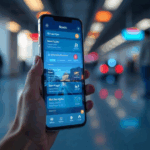The ability to stretch the clock on your lock screen is one of the most striking new customization options in iOS 26, continuing Apple’s trend of giving users more creative freedom over how their iPhones look and feel. The feature, which is a part of Apple’s refreshed design language for iPhone software, gives the time a bold, contemporary look by allowing it to span a larger portion of the screen. iOS 26 makes it simple to change the look of your lock screen to suit your preferences, so you can choose to have small numerals for a more minimalist look or an oversized clock for a more dramatic appearance.
Officially known as “adaptive time,” this new resizing option transforms what was once a static lock screen element into something that feels more fluid and responsive. You can change the size of the time display by dragging a simple handle on the screen. This gives your lock screen a new personality by making it look different.
How to extend the clock on your lock screen
Start by waking up your iPhone and remaining on the lock screen to access the stretch option. To enter customization mode, press and hold anywhere on the display rather than unlocking the device. You can edit the currently active lock screen by bringing up a carousel of your saved lock screens by clicking this. Tap “Customize,” then choose the “Lock Screen” option to enter the editor.
Once the editing screen appears, tap directly on the clock. This will bring up the familiar font and color panel introduced in earlier versions of iOS. To make the stretch feature available, the first font option (the default and leftmost style) must be selected. Additionally, it should be set to use Western Arabic script. After confirming these settings, tap the clock again to close the font panel.
If the wallpaper supports the feature, a small circular drag handle will appear in the lower-right corner of the clock.
To stretch the clock, touch and hold this handle, then drag it downward. As you move your finger, the digits will grow in real time. When you’re happy with the size, release the handle. Tap “Done” in the upper-right corner of the screen to save your changes. When you exit customization mode, your new, larger clock will appear on the lock screen.
The problem usually has to do with the font or wallpaper if the stretch feature does not appear. Some wallpapers, particularly those with subjects that fill the upper portion of the frame, limit how much the clock can expand. If the image leaves little open space, iOS hides the handle to prevent the time from overlapping key parts of the photo. Switching to a simpler or more spacious wallpaper usually resolves this.
Understanding the feature of the stretched clock
In previous versions of iOS, the lock-screen clock was fixed in place. A resize handle that appears in the bottom-right corner of the clock when the screen is in edit mode in iOS 26 changes that. Prior to this, the wallpaper’s size and position were the same regardless of the wallpaper. The digits expand when this handle is dragged downward, allowing the time to dramatically stretch toward the screen’s center. If you find that the stretched look is too much for you, the feature can also be used to shrink the clock back to its original size.
The stretched clock effect is most effective with iOS 26’s brand-new Liquid Glass interface. By blending the font of the clock with the background, this method produces a subtle depth effect in which the time appears to hover over the wallpaper. However, not every setup includes the resizing tool. It only works if certain requirements are met, such as using the standard Arabic Western script and clock font. If any other font or script is selected, the stretch handle will not appear.
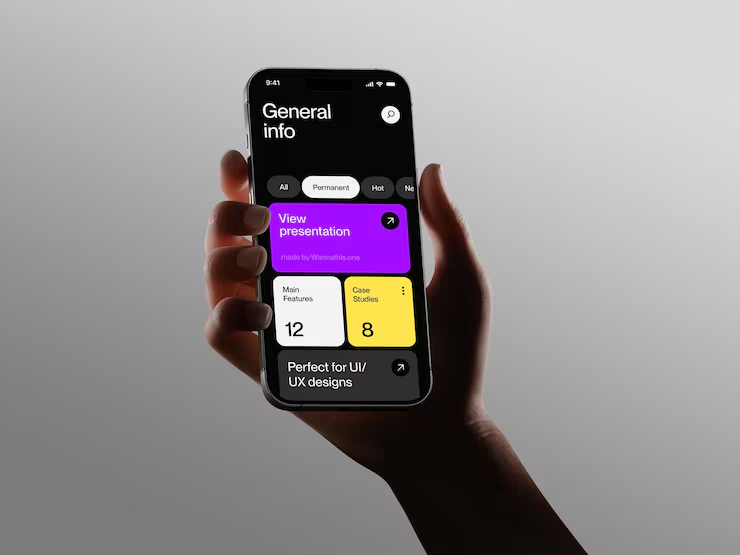
Problem solving and restrictions
There are a few limitations to be aware of, and the stretch function in iOS 26 is merely a visual adjustment rather than a complete redesign of the lock screen. It only works with the clock font that comes standard, and changing the font or script will completely disable the resize option. Users who rely on different numeral styles or custom fonts won’t see the handle appear. Similarly, widgets can interfere with resizing if they occupy too much space beneath the clock. Temporarily removing them can make it easier to change the size of the clock.
Some users have reported that the stretch handle disappears after software updates or when certain Focus modes are active. However, typically, your iPhone will be restored upon restarting or disabling those modes. Since this is a relatively new feature, Apple may still be working to improve its compatibility with various iPhone models and lock screen configurations. Your wallpaper has a significant impact on the stretched clock’s visual impact.
The time can expand without clogging the screen thanks to the absence of background clutter and clear space at the top. The clock will automatically adjust its transparency and position so that it is still readable, so images that are too busy or complicated tend to have a negative effect. Wallpapers that complement Apple’s new Liquid Glass design, in which colors subtly blend through the numerals to create a semi-transparent glow, give the stretched design an especially polished appearance.
Making the most of the time you have
While the stretch feature is primarily cosmetic, it contributes to the broader trend of personalization across iOS. Apple’s lock-screen customization tools now include options for widgets, depth-aware wallpapers, color filters and dynamic animations, giving users more control than ever over their device’s appearance. The stretched clock fits naturally into this toolkit, offering an easy way to change the entire mood of your lock screen in seconds.
The larger clock size makes an immediate impact and improves visibility for customers who value bold, contemporary design. By dragging the handle upward, those who prefer a layout that is more minimalist can restore the smaller, classic look while keeping it subtle. The process is reversible and quick, so you can experiment freely without losing your original layout, whichever you prefer.
Apple’s focus with iOS 26 is clearly on personalization and polish. Although the stretched clock may appear to be a minor detail, its combination of design adaptability and easy-to-understand gestures reflects the update’s overall philosophy. With just a few taps and a short drag, your iPhone’s lock screen can transform into something uniquely yours, whether that’s a subtle enhancement or a bold statement across the display.