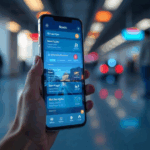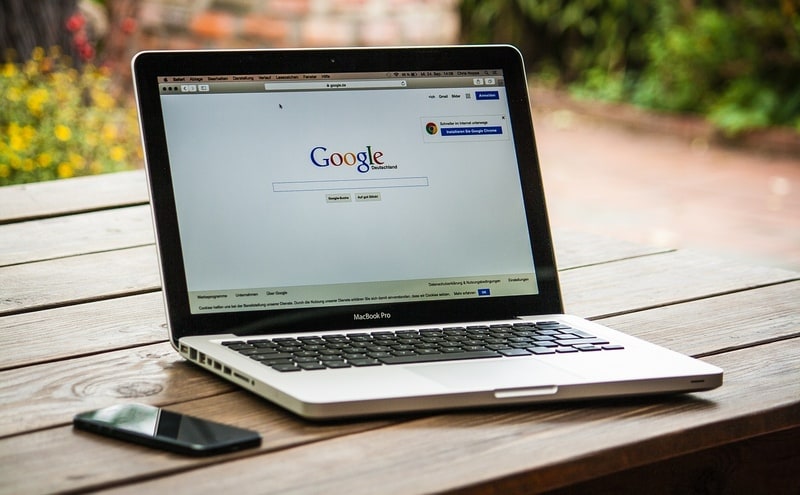
By now, most of us know that Google knows just about everything about you, even the bits you’ve forgotten. For a company whose entire business model is tracking all of your data to serve ads, it should come as no surprise thatGoogle tracks all of your voice searches too. Asked Google to open apps or to call someone? Google has a recording stored on its servers.
(Also see: How to Stop Google From Tracking You on the Web)
According to Google, this is to serve you better search results. However, Google doesn’t explicitly tell you that it’s storing your voice online. Surprisingly enough Google lets you delete all of this voice search data. It’s not visible to anyone other than you and Google. If you want to delete the data, follow these steps.
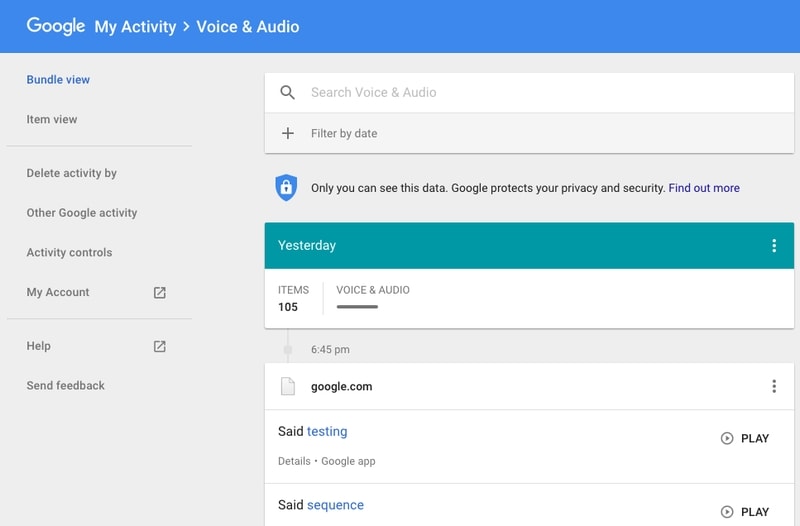
(Also see: How to Stop Google and Other Services From Tracking Your Location)
- Open the Google My Activity page for Voice and Audio.
- Enter your password Sign in to your Google account.
- Now you’ll see all of your voice search and audio history stored on Google servers.
- At the top of any of these clips, above the Play Now button, click the vertical three dots icon.
- Click Delete. This will delete individual audio clips.
- To delete all of your audio clips from Google servers, click Delete activity by on the left sidebar or try click here.
- Under Delete by date click Today. This will open a drop-down menu.
- Select All time.
- Click Delete. This will delete all of your voice search history.
(Also see: 12 Things DuckDuckGo Can Do That Google Can’t)
The only way to stop Google from recording your voice is as follows.
- Head to the Google My Activity Controls page.
- Scroll down to Voice & Audio Activity.
- Turn Off the switch next to Voice & Audio Activity.
(Also see: Did You Know That Facebook Records Your Search History? Here’s How to Delete It)
Just for safekeeping, you might want to manually delete all data stored on Google servers and disable everything via the My Activity Controls page. For more tutorials, visit our How To section.
[“Source-Gadgets”]