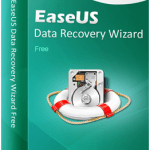Google Assistant now lives on the iPhone. Its purpose lies in its name: to help you with your day-to-day life, be it set reminders, play music, fire off emails, give you directions, and tell you random facts, among other things. If you’re thinking that’s what Siri is for, you’re right. Except Google’s offering can actually hold a conversation.
Ask Siri and the Assistant the capital of Uruguay, and they’ll both give you the same response. (It’s Montevideo, if you were curious.) But when you ask a follow-up question, say “What’s the weather like?”, Siri gives you the weather at your current location. It has already forgotten the query that came before. Google Assistant, on the other hand, can handle context, which allows it to give you the weather for Montevideo, and not where you are. You can then move the conversation forward, querying the best time to visit, or the places you should see.
That’s one of the things that makes the Assistant slightly unique. The other is the way you communicate; you can chat with Google’s digital assistant by either talking or typing, the latter of which Siri doesn’t do. It’s probably worth a mention that you could do the same inside Google’s chat app, Allo, earlier but Assistant now available without that convolution, as a standalone app. The ability to type and interact means you can use the Assistant on the train, or in a meeting, without feeling like a dork.
At launch, the Assistant is capable of a lot. Apart from the functionality listed above, it can initiate calls, provide answers or translations, play games, fetch sports scores, set timers, look up stock prices, places nearby, or the definition of any word; get flight status, your next meeting, food nutrition, or the news; and remember little nuggets of information (such as your bike lock). A lot of that is made possible by Google’s Knowledge Graph or linking into other Google apps: Calendar, Gmail, News, and so forth. It doesn’t support all of Google’s apps though, as you can’t use Inbox for emails, or Play Music for listening to music on iOS.

You can even set up shortcuts in the app settings, which helps you cut down on repeating long phrases over and over to achieve the same thing. As an example, if you love watching videos of Corgi dogs on YouTube as a pick-me-up, you can set up a shortcut phrase, say, “Cheer me up”, which will then trigger the Assistant follow the much longer and complex command – “Show me Corgi videos on YouTube”.
But at the same time, owing to Apple’s baked-in restrictions, there’s a lot it can also not do. For one, it can’t talk to other apps like Siri can. That means it can’t call an Uber, or send a message through WhatsApp. It’s also not allowed to talk directly to any system apps and services, so you won’t be able to make handsfree calls, or toggle the Bluetooth setting.
The Google Assistant also steps into puddles of its own making on iOS. Every now and then, it tends to suggest features it can’t actually do – like “Start watching Gilmore Girls on Netflix on the TV” or “Play workout music on Google Play Music” – probably because of its roots in the Google ecosystem, but this is something that needs to be fixed, as it’s needlessly confusing for inexperienced users.
The first time we asked the Assistant to play music, it suggested “Listen to Imagine on Spotify” in the line below. But upon selecting it, it ruefully reminded us that it couldn’t do that. Another time, after singing a short song (yep, it can sing), one of the suggestions read “Tell me a poem”. Again, the function completely failed, and it instead looked up “Song Poem” on Apple Music. And though you can play anything on YouTube, much like on Android, Assistant for iOS still hasn’t been integrated with Google’s Chromecast hardware, so you can’t ask it to play stuff on your TV, like you can with Google Home.

Of course it’s not as simple to bring up Google Assistant as holding down the home button for Siri. Google’s way around that has to been craft a widget that you can quickly get to in iOS 10’s new widget panel. If you’ve place it at the top, you can get it by swiping right from the lock screen, from the left of home screen, or by pulling down the notification drawer and swiping right. But it’s still nowhere as convenient as the single press of a button. Even more so if you have security (passcode/ Touch ID) turned on, as pressing the widget’s button on the lock screen prompts you to unlock the phone.
What’s worse, for now, Google Assistant is only available via the US App Store (and in turn, only in US English), so its availability is limited at best. And thanks to the single language support – the Google Assistant is available in English (India) on Android – the iOS counterpart isn’t obviously as good with picking up Indian names.
But there are ways the Assistant is also better on iPhone than Android, surprisingly. You can listen to the news on iOS, and even customise your preferred news sources in the settings. If you ask the Assistant to “listen to the news” on Android, it starts searching for music called “the news” on Play Music, funnily enough.
For what it’s worth, it’s a kink waiting to be resolved, and the Assistant will always be more helpful on Android, thanks to the deeper integration. And for as long as Siri gets priority override on the iPhone, Google Assistant can hang around on Apple’s turf, but this will never be its true home.
For the latest tech news and reviews, follow Gadgets 360 on Twitter, Facebook, and subscribe to our YouTube channel.