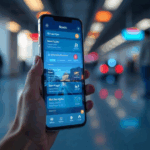It used to be the case that Skype was the defacto app, if you wanted to have group video chats. But ever since Google introduced Hangouts, they have been steadily chipping away at Skype’s dominance.
The only thing plaguing Hangouts seems to be the technical glitches that seem to befall users. So how can you avoid these glitches with Google Hangouts and have a trouble-free video chat?
Below are some tips to make your chat run more smoothly.
1. Arrive Early To Check Potential Problems
Arriving at the last minute and hoping for the best is risky. Ivana Taylor of DIY Marketing suggests turning up early to deal with potential issues. This can include unmuting yourself, something glaringly obvious but you’d be surprised at how often it happens. Also check your microphone and webcam to make sure you are wired for sound and picture.
In an interview with Small Business Trends, Taylor adds:
“…get into the hangout room about 30 minutes before your hangout on air is scheduled to go live and make sure you get your guests in there too. This helps you deal with the inevitable issues that can crop up – bad connections, cameras not working, etc.”
2. Test Your Internet Connection Speed
Sometimes, the Internet connection speed advertised by your Internet Service Provider (ISP) and the speed you are actually getting are two vastly different things. So the next thing to try is to test out your current Internet speed to see if it is what you are paying for, or if it is running seriously under.

For this, you’ll need a tool like Speed Test, a Web based app that tests upload and download speeds. Click the green “Begin Test” button and let the app do its thing.
Once it’s done, compare it against your ISP package to see if it checks out. If not, a call to your ISP might be in order. But before you do that, here’s something else you should think about.
3. Restart Your Modem and Router
To restart your modem and router, just pull the cable out of the back, wait a few seconds, then put it back in again.
This will make it reboot, and in most cases, the Internet should start to become a bit faster (unless there is another underlying problem, of course).
4. Shut Down All Unnecessary Software Programs and Browser Tabs

Unless you have an insane amount of RAM installed in your hard drive, your computer is not going to be able to handle everything at once. If you think you can get on Google Hangouts while also downloading large files, running security checks, or running any other intensive programs on your computer in the background, think again.
When on Hangouts, it is best to shut down all these other programs.
This also applies to browser tabs too. If you like to have 50+ browser tabs open at the same time, you are definitely going to notice some lag in your Internet speeds. Shut down all but the necessary ones. Firefox and Chrome provide the ability to bookmark all the open tabs at once, so bookmark them into a temporary folder and shut them down until later.
5. Make Sure You Don’t Get Shut Out Of Your Own On-Air Hangout
There’s nothing worse than going to all the trouble of setting up an On-Air Hangout, only to be shut out with no way of getting back in!
Taylor suggests:
“The best thing to do is go to the Google Hangout tab in the main menu, schedule a hangout on-air, and remember to click “later.” Invite your circles or public, or whoever you want to “attend” (not “present”) — this is critical. When it’s time for the hangout, simply open the hangout and “invite” your guest – this is the secret to not being locked out of your own event.”
6. Keep Your Microphone From Getting Too Close To Your Mouth
When using an external microphone, another problem is getting the microphone too close to your mouth. Some might believe such positioning is necessary to be heard. But, in fact, it has the opposite effect, causing the voice to break up in a hail of static.
Instead, keep microphones at a good distance. If your microphone is working correctly, it will pick up your voice just fine, assuming you have the volume set correctly.
7. Nuke Any Background Noise

When participating in a Hangout, you will want to be heard by the other participants. But that won’t be possible if you have work colleagues or people in your home office talking away in the background.
When working from home, make sure the TV is off and there’s no music playing in the background. You’ll also want to watch for the sounds of dogs barking or children yelling.
Before the call, tell everyone to quiet down. Or move to another room and close the door. Make it clear you are not to be disturbed.
8. Disable Any Programs Which Might Be Using The Camera
If you try to enter a Hangout while a program such as Skype is running, your webcam may not work properly. This is because the webcam is programmed to work in Skype and not in Hangouts. So you might be left with nothing but a static profile photo where your video should be.
Before the Hangout begins, disable Skype. Then go to your Hangouts settings and make sure that the session will be using your webcam to capture your participation.
9. Don’t Have Too Many People On The Call
Google Hangouts allows up to 10 people to participate at any one time. But just because you can have that many people on a call doesn’t mean you have to. The more people who log in, the more strain you’re putting on the Hangout.
So only have the participants who truly have to be there. If 10 people turn up for the event but only 5 really need to be there, boot the other 5 out.
10. Use Google Chrome (But Not Canary)
There are lots of Internet browsers available, but when it comes to running Hangouts, the best browser to use is Google’s own Chrome. Hangouts runs faster and more smoothly on Chrome. Sure, Hangouts will work on the other browsers, but you won’t see the same speed that Chrome delivers.
That said, be careful not to use the Canary version of Chrome. Canary is a “bleeding edge” beta test version and is full of bugs and not ready for prime time. Instead use the stable release, and you shouldn’t have any problems.
11. Make Sure Your Battery is Charged and Your WiFi is Working

The ability to use Hangouts on your smartphone or tablet means you can have video chats “on-the-go”. But if this is what you want to do, make sure of two things. First, make sure your device is suitably charged. A lot of devices will lag if the battery is down to its last 10%.
Second, log in well in advance and check the WiFi connection to make sure that it is fast enough. WiFi is notoriously fickle, compared to an Ethernet cable, so don’t let a bad WiFi connection ruin your session.
Google Hangouts can be a great communications tool. But be sure you are prepared to avoid the downside of this new and sometimes unpredictable application.
For More Tips on Using Google Hangouts:
How to Use Google+ Hangouts for Business
Using Google Hangouts to Collaborate with Anyone, Anywhere on Any Device
There’s a Secret Weapon for Better Networking on Google Hangouts
Frustrated Photo via Shutterstock, Quiet Photo via Shutterstock, Headset Photo via Shutterstock
[“source-smallbiztrends”]